How to set a timer to turn off the computer?

Each user is guided how to turn off the personal computer. But sometimes situations arise when it is necessary to disconnect not immediately, but after a certain time period. And in this case, not many people know how to implement this procedure. In our article, we will look at how to set a timer to turn off the computer.
to contents ↑How to set a computer shutdown timer using Windows?
This option for setting the timer for shutting down the computer is suitable for all the latest versions of the operating system Windows 7, Windows 8.1 (8), and Windows 10. For such a procedure, the computer device is equipped with a special shutdown program that can shut down the computer after a certain time. To use this program, you must perform the following actions:
- At the same time, press the Win + R keys on the computer keyboard, where Win is the key with the Windows logo.
- Go to the “Run” tab and run the shutdown -s -t N command (where N is the time it takes to automatically shut down, which is expressed in seconds), and click on the Enter key.
Important! If you exit from all programs forcibly and there is no possible saving of the resolved dialog problems, you need to add the -f parameter to the command.
- Immediately after the command is executed, a notification appears on the screen informing that the session will be completed after a certain time period.
Important! In the Windows 10 operating system, such information will be full screen, and in Windows 8 and 7 this message will be in the notification area.

When the preset time has passed, all functioning programs will be closed and the computer or laptop will be turned off. This saves all the work done, as in the manual shutdown mode.
Important! If your plans have changed, you made another decision as a result of which you want to cancel the timer, you need to use the same method and enter the shutdown -a command. Such a procedure will reset the timer and a scheduled shutdown will not occur.
For some users, the constant procedure for setting the off timer seems not very convenient. Consider two options for improving this method.
Important! Each owner of a laptop is faced with a situation where in a hurry you close the lid, and the gadget turns off without the subsequent saving of important information. Find out from our article about how to make sure that the laptop does not turn off when the lid is closed.

Method number 1
The first way is to create a shortcut to turn off the computer in a temporary mode. How to set a timer to turn off the computer:
- Right-click in any free space on the desktop.
- Select “Create” - “shortcut”.
- In the “Specify the location of the object” field that opens, specify the path C: \ Windows \ System32 \ shutdown.exe, and also add the necessary parameters.
- In the next window, set the corresponding label name.
- After that, you can click on the finished shortcut with the right mouse button, select “Properties” - “Change Icon” and thus determine the shutdown button, which looks like some kind of icon or any other flag.
Important! Want to install your favorite photo or other image on your desktop, but don’t know how to do it so that you don’t accidentally delete anything? In another our article, we will tell you about how to install a new screensaver on a computer screen.

Method number 2
The second way is to create a .bat file. Running this file on the screen, a request appears asking about the timer setting time. After which the inclusion procedure takes place.
Consider the file code:
echo off
cls
set / p timer_off = ”Vvedite vremya v sekundah:“
shutdown -s -t% timer_off%
This code can be copied from the site or entered manually in the text editor “notepad”. Then save it and during this procedure select “All files” in the “File type” field and specify the extension .bat.
to contents ↑Shutdown at a specific time through the Windows Task Scheduler
The timer setting procedure can also be implemented using the Windows Task Scheduler. How to set a timer to turn off the computer through a special task scheduler:
- To start the Windows Task Scheduler, you must simultaneously press the Win + R keys and enter the taskschd.msc command, and then press Enter.
- In the task scheduler on the right side, select the “Create a simple task” section, indicate any convenient name option for it.
- The next step is to indicate the start time of the task. You can set the off timer by applying the “Once” tab.
- After that, you need to determine the date and time of launch, select the “Action” - “Run the program” section and specify the shutdown field in the “Program or script” field, and -s in the “Arguments” section.
- After completing the generated task at a predetermined time, the computer will automatically turn off.

to contents ↑
Special timer programs to turn off the computer
There are a huge number of free programs for the Windows operating system that can implement timer functions to turn off a computer device.
Important! Many such software developments do not have an official site. And where it exists, a running antivirus scan captures some types of malware. In order not to make a mistake in choosing the installed program, it is necessary to perform a check on VirusTotal.com when downloading. Only a proven and harmless program can function properly.

Wise auto shutdown
Experts note a good option for the free Wise Auto Shutdown program for setting a timer to turn off the computer. It is worth noting that this application is clean of offers to install not always needed additional software.
Consider how to set the shutdown timer for a computer or laptop in Wise Auto Shutdown:
- First you need to select the command that will be executed according to the set timer. It can be: “Shutdown”, “Reboot”, “Sleep” and “Exit the operating system”.
Important! True, there are two more types of actions, which are formulated as “Shutdown” and “Waiting”. The procedure for shutting down the computer after the “Shutdown” command has been started is exactly the same as the process of ending a Windows session after starting the “Shutdown” action. Executing a command in the “Standby” mode is hibernation.
- We start the timer. By default, the mark “Show reminder five minutes before execution” is triggered. The reminder itself can be delayed for 10-15 minutes or another period of time from the appointed action.
Important! Such a program is a very convenient and simple development. The main advantage of the timer program for shutting down is the absence of malicious components according to VirusTotal. For this type of program, this is rare. In addition, the developer has a very good reputation. This Wise Auto Shutdown software product can be downloaded for free from the official website.

Airytec Switch Off
In the rating of software products for timers for automatically turning off the computer, the Airytec Switch Off program takes the first place. It is the only timer program for which there is a well-known and functioning official website. In addition, VirusTotal and SmartScreen are recognized as clean - both a working site and the software product file itself.
Important! The advantage of the Airytec Switch Off switch-off timer is also the availability of downloading in the form of a portable application, therefore, nothing will be additionally installed on your computer.
After starting, a special icon of the Switch Off software product is added to the Windows notification area. If the computer is equipped with the operating system Windows 8 and 10, then it is able to support text notifications of the program. When you click on this icon, you can configure “Task” and set a timer with the necessary parameters to automatically turn off the computer device:
- one-time shutdown at a predetermined time;
- displaying the countdown to turning off the computer;
- shutdown in case of user inaction.

Important! In addition to shutting down, in software development there is the possibility of applying other actions that include rebooting, exiting the operating system, breaking all network connections. You can also add a warning mark informing you that the computer device will shut down soon. Such a warning allows you to save data or to cancel the task if necessary.
If you right-click on the icon of the software product, you can manually run any of the commands or go to the program settings “Options” or “Properties”. This procedure may come in handy if the Switch Off interface supports the English version at initial startup. In addition, this program is able to support remote shutdown of the computer.
Important! To download the Switch Off off timer for free, go to the official page.

sleep timer
Software development called “Off Timer” is characterized by good functioning and stylish design. In addition, it has automatic startup settings and the ability to activate a timer at the time of startup.
Important! The disadvantage of this program is that when installing the shutdown timer, the computer application tries to install additional software on its own, which you can refuse. In addition, this program forcibly closes all programs - this is not very convenient, since working on a topic at the time of shutdown you will not have time to save the information.

Poweroff
How to set a timer on a laptop or computer? The PowerOff program is a kind of "combine", which has numerous functions not only a timer. The application works excellently, does not require an installation procedure, but contains an archive of software development executable files.
The program has a wide range of functional abilities:
- the ability to automatically turn off by timer, time or schedule;
- the availability of the choice of action after a perfect event;
- the presence of a built-in diary and task scheduler;
- the ability to control the application using hot keys;
- the ability to automatically launch the program along with loading the operating system;
- the presence of WinAmp control through the use of hot keys;
- the presence of dependent timers for WinAmp, Internet and CPU;
Important! The initial process of downloading the application does not require an additional configuration procedure, so you can immediately start the normal timer. In the window that opens, in the “Timers” item, you can display the action after which the computer will shut down.So, for example, you can set the completion process to occur after the timer ends. It is also possible to set the exact time when the computer shuts down.

In addition to the main number of functions, the PowerOff software product has other options for automatic shutdown:
- WinAmp. If you are a fan of falling asleep to your favorite music, and play tracks using the WinAmp player, then using the PowerOff utility, you can set a certain number of tracks. They will be played and, upon completion, the computer or laptop will turn off.
- Internet PowerOff Timer - ends its operation after the end of all downloads. To enable this function, you must specify the speed of incoming traffic. After the speed drops below the specified threshold, it automatically shuts off.
- CPU timer. This timer is mainly used to turn off a computer device after completing a resource-intensive task. To enable the timer, you need to designate the time that fixes the processor load. At the moment when the time of the incoming speed falls below the specified threshold, the computer shuts down.
Important! If you’re tired of standard desktop screensavers, pay attention to live wallpapers. Despite the fact that it is quite easy to install them, many have difficulties with this. To avoid a fiasco, go to the direct link and read the information about how to make an animated desktop.
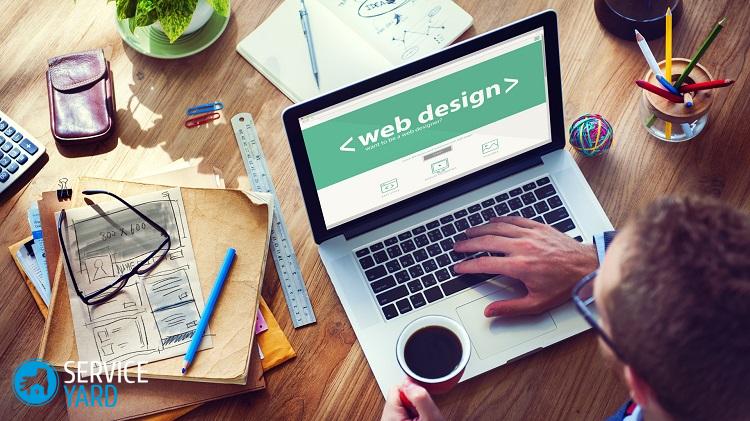
In addition to turning off the computer, the PowerOff application is able to perform the following actions:
- rebooting a computer device;
- ability to go to sleep mode;
- the presence of a system lock;
- end of user session;
- there is the possibility of remote shutdown of another computer;
- ability to send commands over the network.
Important! In the settings of this application, you must make a mark “Minimize the program to the system panel when closing." Otherwise, when the program closes, it ceases to function and does not notify in any way about this process. That is why for reinsurance it is better to minimize it, and not completely close it.

Auto PowerOFF
The Auto PowerOFF timer program is also a good timer option to turn off a Windows PC or laptop. How to put a computer on a timer? After the start-up procedure, it is necessary to set the timer according to time and date.
Important! If desired, shutdown can be done weekly. In addition, there is the possibility of shutdown at any time interval. To do this, you need to set the system action. So, to turn off the computer, you need to click on the “Shutdown” button and click on the “Start” button.
There is no official website for this application, but all the popular torrent trackers represent the author’s distribution of this software product. When checking, the downloaded program files are clean.
SM Timer
SM Timer has an official website. It is another simple and free software development that helps both turn off the computer device and exit the operating system. This process can be performed at a set time or at a specific time interval.

Additional Information
The use of free software products, which are described in the previous section, is not always advisable. So, if you need to turn off the computer device at the right time, you can use the shutdown command in the Windows operating system.
Important! These programs are not a universal solution when limiting the time someone uses a laptop or computer. Simply closing them causes a lack of functioning. Therefore, you need to use more serious software products.
In this situation, the application that is used to implement the parental control functions is best suited. If laptops or computers are equipped with the operating system Windows 8, 8.1 and Windows 10, then there is a built-in parental control, which has the ability to limit the use of a computer by time.
to contents ↑Important! Like other household appliances, the computer attracts dust, which is subsequently one of the reasons for possible malfunctions in its operation. See how to keep your PC clean and tidy."How to clean the computer?".
Stock footage
In this article, we examined all the ways in which you can set a timer to turn off the computer. Which one to give preference to - you decide, based on how often you need to delay turning off the laptop.







