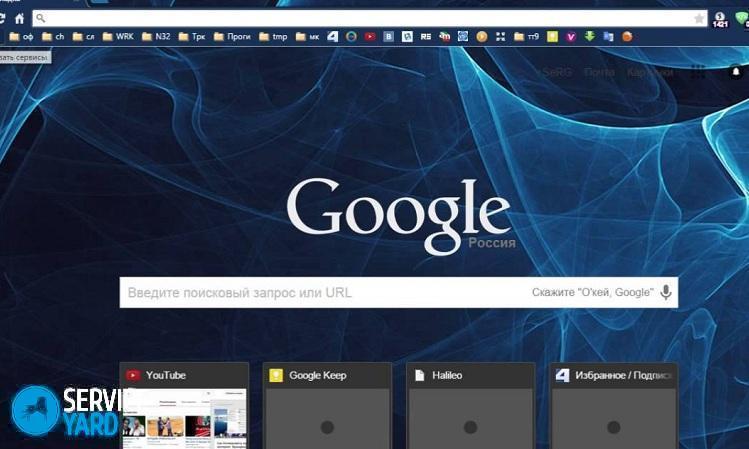How to remove bookmarks on a computer?

If you come across an interesting site in the vastness of the global network, then you immediately add it to your bookmarks, but over time, the number of such sites begins to reach dozens of obscure tabs in which you start to get confused. Today we will try to answer in a most constructive way the question of how to remove bookmarks on a computer that worries most Internet users so much.
to contents ↑We clean “favorites”
Every day, while surfing the Internet, a user can save more than one dozen addresses of interesting web pages. But the most offensive is that we rarely recall that with these actions we greatly complicate our lives. Many of these bookmarks may never be useful, but the most important and necessary things are lost in this variety.
Important! If you understand in advance that the computer is naughty for an hour, find out:how to speed up the laptop yourself.
What to do? What to do in this situation? In order to organize the list of favorite sites, you need to do the following:
- Double-click the left mouse button on the shortcut icon of your favorite browser on your computer. You can also launch this program using the “Start” menu - to do this, click on its icon and go to the section called “All Programs”. It remains to find the necessary software for Internet surfing and run it.
- When the browser starts, you need to use the control panel, which is based on all the functionality of the software. We need to find the “Bookmarks” parameter.
- You will see a list with a list of sites that you added to the computer’s memory. You will not be able to get rid of the tabs from this menu, because it is simply impossible. You will need to use the function that is responsible for managing web pages - “Manage bookmarks”.
- After clicking on this item, “Library” should open, in which you need to find the “Bookmark Menu”. During these steps, you can notice all the sites that you once saved. In the same context menu, you can see the complete information about each site.
- Just select the name of the bookmark that you no longer need by clicking LMB (left mouse button). Click on it with the right mouse button and go to the context menu that allows you to perform actions with the selected “material”. There you will find the line “Delete”, which you will have to use.
You can also clean the lists using the Delete key, which is located in the upper right corner of your keyboard. Highlight a candidate, press this wonderful button. It is done! However, you can entrust the purification process to a specialized program, for this, having previously learned what is the best utility to clean your computer.
With desktop computers and laptops, everything is clear, but how to delete bookmarks on the tablet?
to contents ↑Important! When installing certain programs to clean your computer, do not forget to add it to your desktop. To do this, read how to make a shortcut to the desktop, and if you want to hide from prying eyes, find out:how to make a transparent folder on your desktop.
We clean the browser memory on a portable device
How to crank the same thing, but already on the tablet? Let's start with the standard software and move on to the rest.
Standard browser:
- Click on the icon that is responsible for the bookmarks.
- The panel should expand in front of you.On it you need to click and hold the line that you want to delete.
- You should see a window in which you need to select “Delete bookmark”.
- We agree with the requirements of the operation and enjoy the result.
Google Chrome:
- Here we also need to get into the settings.
- From the options menu we go to “Bookmarks” and make a long press on the page we want to get rid of.
- Poke on “Delete”, and that’s it!
Mozilla firefox
In this browser, the uninstall procedure is in no way different from the manipulation of the program from Google Corporation.
Opera Mini:
- We poke on the letter “O”, which usually hangs at the top.
- Select an asterisk by pressing a finger.
- You will be redirected to the web page control panel, where you will also need to hold with your finger the name that is responsible for the unnecessary site.
- The familiar “Delete” text will pop up, which we boldly click on.
Dolphin mini:
- Open the application and tap on three vertical points.
- Now go to the section called “Bookmarks”.
- According to the old scheme, we clamp the unwanted page and click on “Delete Bookmark”.
to contents ↑Important! In this application, you can also get rid of all tabs by clicking on the “Delete all bookmarks” menu. If there are certain difficulties when working with the program, read also:
Stock footage
You are now familiar with how to remove bookmarks on a computer and any Android mobile device. Be selective and regularly check your bookmarked lists!
- How to choose a vacuum cleaner taking into account the characteristics of the house and coatings?
- What to look for when choosing a water delivery
- How to quickly create comfort at home - tips for housewives
- How to choose the perfect TV - useful tips
- What to look for when choosing blinds
- What should be running shoes?
- What useful things can you buy in a hardware store
- Iphone 11 pro max review
- Than iPhone is better than Android smartphones