How to remove Komodo completely?
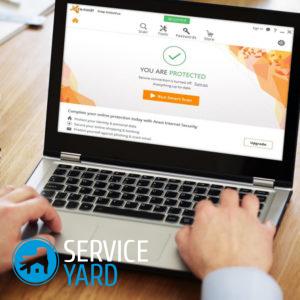
No user will like a program that cannot be deleted from the computer’s memory. Some software does not satisfy the needs of the user and must be uninstalled, but this operation is not always successful. How to remove Komodo completely? Many are interested in this question, so we will share the instruction, which includes several ways to deal with unwanted guests on your PC.
to contents ↑Method No. 1
Previously, you could use a special removal program that would help to complete the complete removal of Comodo in just a few clicks. But Comodo of the sixth version came out, which includes a firewall, a browser, and a security system, but developers didn’t bother to create a good uninstaller. How to deal with such a visitor and what will have to use? Let's find out how to remove Komodo using the built-in tools of the Windows operating system.
Important! This method is relevant only for those cases when the product from the manufacturer is installed on your system without any crashes and errors.
In order to carry out the removal correctly, you need to do the following:
- Go to the Start menu.
- In this menu, find the “Control Panel” tab.
- From there, go to the “Uninstall a program” section.
- Next, look for the destruction in the list of our candidate and click on the item “Delete / Change”.
- The Add or Remove Programs Wizard appears on the screen, which carefully provides you with further removal instructions.
- Follow these instructions, restart your computer, and enjoy the result.
Method No. 2
If your attempts to demolish the software were unsuccessful, you should refer to another instruction for a complete uninstall. And you have to do the following:
- Restart your personal computer and start the system in safe mode. To do this, you will have to press the F8 key during startup and select the desired power-up mode.
- Next, go to the “My Computer” shortcut and look for the folder with antivirus software from Comodo. By default, the program has the following location path: Drive C, Program Files, COMODO. If you get, then completely delete the directory.
- Now find the popular software called “Ccleaner”. Run it and activate the "Cleanup" mode, and then clean up in the "Registry" from all temporary data, abandoned directories and other third-party registry entries.
- Reboot the Windows operating system and be satisfied with the result.
Important! Rumor has it that the developer is going to equip the market with a special utility for cleaning the memory of your computer.
Still unable to remove Komodo completely? It remains only to use other software.
to contents ↑Method 3
In order to uninstall CIS correctly, you should consider the work of a special utility for removing other products from different developers.
We recommend that you refer to the following instructions:
- You need to download the special utility “UninstalletTool.exe”, which will help you deal with the complete cleaning of Komodo antivirus.
- You will need to disable the sandbox mode in the annoying application. To do this, just right-click on the software shortcut, in the context menu that opens, select the option that is called “Sandbox mode” - “Inactive”. It remains only to press the exit button.
- Next, you need to use the utility that was discussed in the first paragraph.Unzip and run the uninstaller.
- A window will open in front of you, in which you will need to select the product whose removal you are interested in, in our case, it is “Uninstall Comodo Internet Security”.
- The software will familiarize you with the possible risks. You need to confirm your agreement and press the “Enter” key.
- We are waiting for the end of the removal process and do not forget to reboot the Windows OS.
Stock footage
If one of your friends or acquaintances does not know how to remove Komodo from the computer, then you can safely come to their rescue. It remains only to give you one piece of advice for the future: the next time before installing any utility, better think a few times!
- How to choose a vacuum cleaner taking into account the characteristics of the house and coatings?
- What to look for when choosing a water delivery
- How to quickly create comfort at home - tips for housewives
- How to choose the perfect TV - useful tips
- What to look for when choosing blinds
- What should be running shoes?
- What useful things can you buy in a hardware store
- Iphone 11 pro max review
- Than iPhone is better than Android smartphones



