How to restore the basket to the desktop?

The Windows operating system for computers is an extremely convenient tool for parameterization and access to wide functionality from Microsoft Corporation. The interface is designed so that any user can make changes to their own preferences, but this opportunity often turns against the user himself. Quite often, novice users, by manipulating shortcuts in the workspace, accidentally delete a tool called “Trash.” It would seem that this is nothing like this, but, unfortunately, many do not even know how to restore the basket to the desktop. In order to help beginners, we will find the answer to this question and write in detail the most relevant methods for solving problems.
to contents ↑Main way
Since the manufacturer of the Windows operating system gave the user the opportunity to delete the basket from the desktop space, as the most common shortcut, many novice users accidentally use this opportunity, not knowing how to return everything to its place. If you have made this mistake and are wondering: deleted the basket from the desktop - how to return it, we recommend that you refer to a small, understandable recovery instruction:
- First of all, you need to get to the menu with the name “Personalization”. This tab is located in the context menu, which is called by right-clicking on an empty spot on the main screen.
- If you managed to get to the “Personalization” menu, then you will need to find and select an item called “Change Desktop Icons”.
- In the next window, a “checkbox” will appear in front of your eyes, in which you need to put a check mark next to the item “Basket”.
- In order to create a basket on the desktop, it remains only to save the changes using the “OK” key.
So we have achieved the result. But this method is not relevant for all recovery cases, because the icon can be deleted not only with your help, but also on its own.
to contents ↑Recovery method on Windows 7
In fact, the previous instruction should be relevant for this version of the OS, however, these manipulations do not help everyone. Then you can try to make changes to the settings of the Windows registry. Here you need to be guided by the following algorithm:
- Hold the key combination on your keyboard: Win button + R.
- Before you open the menu "Run". Enter the command with the contents: “regedit” (without quotes) in this empty line.
- Press the “OK” key and go to a new branch called “NewStartPanel”.
- Further in braces you will see the following parameter: “654FF040-5081-101B-9F08-00FF002F954E”. Change the value of this parameter to zero and save your changes.
- Reboot your personal computer and be satisfied with the result.
Of course, the actions had to be performed a little more seriously, but there was nothing complicated. How to install the basket on the desktop on other versions of the OS? Let's pay attention to this procedure, which will be based on Win XP.
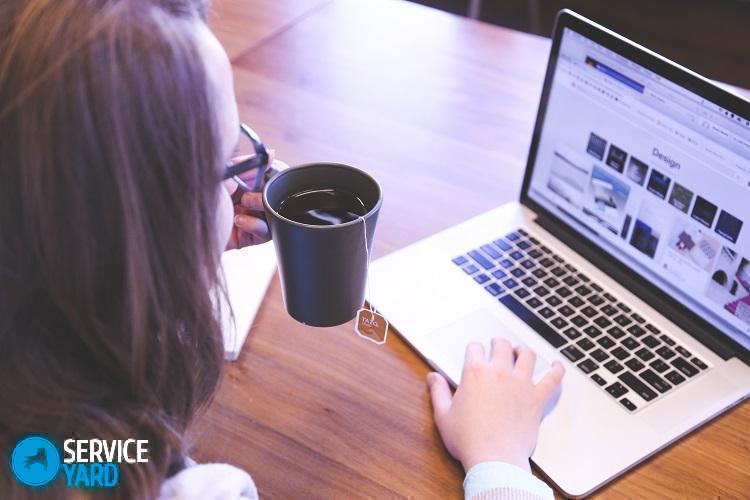
Recovery method on Windows XP
If the basket suddenly disappeared on this version of the OS, then things are not so bad. For recovery in this case, we will try to use the built-in object editor, which is focused on group policy.
In order to achieve the desired result, you need to follow these steps:
- Click on the “Start” button, which is located in the lower left corner of the screen.
- We look for the familiar “Run” function and write the command “gpedit.msc” into it.
- Click on the “OK” button and look for the line with the name “User Configuration”.
- In the menu that opens, we highlight “Administrative Templates and Desktop”. Then we are again engaged in the search for the desired parameter with the name “Remove Trash Icon from the Desktop”.
- We get into the properties of this setting, using the right-click or by calling the context menu using the keys. In the next window, select the option called “Not defined”.
- We save our actions by clicking on the “OK” button, we reboot the system and after switching on we observe the basket icon in the usual place.
Stock footage
Installing the basket on your desktop again is not such a difficult task if you have at hand simple and understandable instructions for action. Next time, be careful when working with a computer and give yourself an account of all the actions performed.
- How to choose a vacuum cleaner taking into account the characteristics of the house and coatings?
- What to look for when choosing a water delivery
- How to quickly create comfort at home - tips for housewives
- How to choose the perfect TV - useful tips
- What to look for when choosing blinds
- What should be running shoes?
- What useful things can you buy in a hardware store
- Iphone 11 pro max review
- Than iPhone is better than Android smartphones



