Install the navigator on the phone

Nowadays, car drivers have increasingly begun to use GPS-navigators in order to quickly find the necessary street, area in large or unfamiliar cities, as well as to easily get to the right place. However, not everyone has extra money to buy such devices. To solve this problem, you can install the navigator on the phone. But at the same time, many nuances can arise - let's consider them.
to contents ↑How to install the navigator on the phone?
To find a way, for example, to the nearest diner in an unfamiliar place, it is not at all necessary to disturb police, passers-by or look for a store with maps - you just need to install a navigator on your phone beforehand. Modern smartphones and tablets have special built-in GPS sensors that can help in finding the road.
One of the most popular applications for the Android operating system today are iGo and Navitel. These programs make it possible to use androids, tablets and mobile phones just like full-fledged navigators.
Unlike iGo, Navitel is more focused on Russian users. Since full-fledged navigators are quite expensive, many motorists prefer to install such programs on their mobile devices.
Important! You can also see other software options that are discussed in detail in the article. “Navigator for a phone without the Internet”.
In order to install the navigator on the phone, you should follow this sequence:
- Go to the “Settings” menu and look for the “Location” item.
- Turn on a feature that allows apps to use your location data.
- Check the boxes next to “Wireless networks” and “Use GPS” so that the built-in navigator can determine your location using Wi-Fi or a mobile network.
- After you launch the application, you only need to enter the application on your device and select “Maps” from Google.
Important! Many people like to periodically change the display design, but even in this simple procedure, users periodically have questions. If you have encountered such, click on the link to see instructions for installing wallpaper on the screen without cropping.
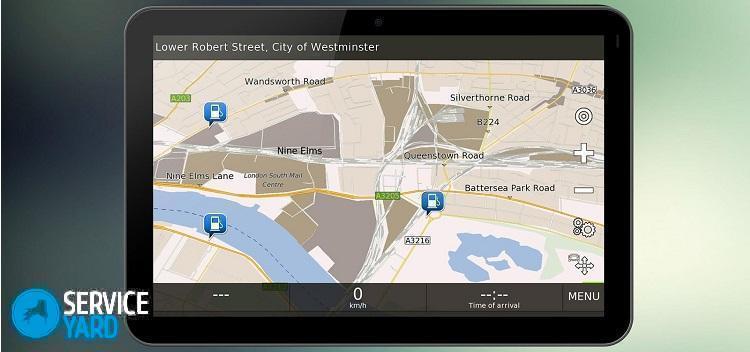
If the application with maps is not installed on your mobile device (although, as a rule, it is installed automatically), the navigator can be downloaded on the network. We will consider this process using the example of the Samsung GT-S7272 smartphone. To download the navigator do the following:
- Enter the Play Market (Google play) and enter “navigator” in the search bar.
- Among the query results, select the desired application, and then click the “Install” button. In this case, the program “Navitel” will be installed.
- Familiarize yourself with the requirements of the program, then click the “Accept” button.
- After the application is downloaded to your device, click the “Open” button.
- A window for installing additional files for the navigator should now appear.
- Wait until the process is complete without pressing any buttons. This can take from a few seconds to a couple of minutes, depending on the speed of the Internet connection and the speed of the smartphone.
to contents ↑Important! Remember that if you open many different applications that run in the background, this can slow down the entire operating system of your gadget. In order to instantly perform regular cleaning and not experience problems downloading or receiving important information at one time or another, install special software. Our choice will help you rating of the best antiviruses for phones.
How to configure the navigator on the phone?
After the navigator is installed on the phone, it will need to be configured. It is quite simple to do this, besides, if you decide to use the Navitel program.
In this case, the configuration of this program will occur as follows:
- Launch the Navitel application, and then select the appropriate item in the Internet connection settings.
Important! This online service requires a fairly large amount of Internet traffic - keep this in mind, especially if you use GPRS when roaming.
- Having set the necessary settings, click on the “checkmark” in the upper right corner of the screen.
- Select the language of the card, the language of the interface and the option of voice notification (male or female voice). Check the box in the upper right corner.
- Read the license agreement, and then click the “Accept” button.
- The free version of the GPS navigator can be used temporarily for six days (trial period), after which it is advisable to buy a premium version. For free use, click the button titled “Start trial period”.
- Next, the navigator must establish a connection with the satellites, after which you will need to download maps of the required area or select them from those available on the phone.
- Select the maps you want to load: Europe, America, Asia. Select a country by clicking on one of the items.
Important! It is worth noting that the download of cards is paid, and the amount is individual for each of the countries.
- For a trial period, you can download the card for free. To do this, select the country and click on the “Download” button.
- Download the map to your smartphone and start using the application for its intended purpose.
to contents ↑Important! If you are very actively using a variety of applications, perhaps in the future you will find other useful information useful. Read and bookmark articles:
Stock footage
Navigator is a very useful program for various devices, with which you can easily find the way to the desired place. To install the navigator on the phone, you just need to make a series of simple manipulations that even a child can handle.








